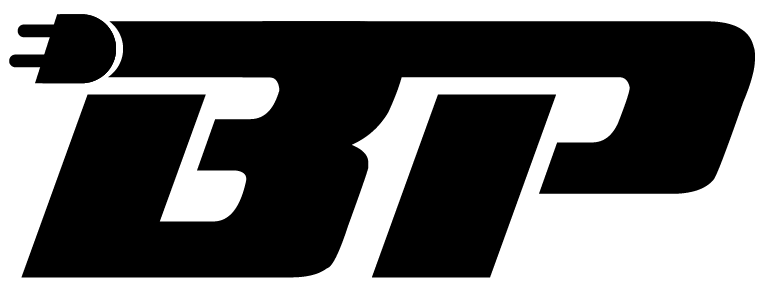How To Make The Most Of Your BMW's iDrive System
BMW's iDrive infotainment system is one of the market's most advanced and intuitive systems. It lets you control everything from the radio to the navigation system with just a few taps or swipes. But with so many features and options, it can be daunting to learn how to use iDrive at first.
That's why we've put together this blog post to help you get the most out of your BMW's iDrive system. We'll cover everything from the basics of iDrive to more advanced features like voice control and gesture controls.
What Is iDrive?
iDrive is BMW's proprietary infotainment system. It was first introduced in 2001, and it has been continuously updated and improved ever since. iDrive allows you to control all of the features in your BMW with just a few taps or swipes on the iDrive controller or by using voice commands.
How Does iDrive Work?
The latest iDrive system works by using a combination of the touchscreen display, voice commands, and gesture controls. The touchscreen display is located in the center of the dashboard. You can use the touchscreen display to interact with iDrive in various ways. For example, you can tap on an icon to select a feature or swipe your finger across the screen to scroll through a list of items.
Voice commands are a great way to control your BMW without taking your hands off the steering wheel.
Gesture controls are a new feature that is available on some BMW models. You can control certain features with gesture controls by moving your hand to the touchscreen display. For example, you can swipe your hand to the left or right to change the radio station.
How To Navigate The iDrive Menus

Learn how to navigate the iDrive menus to access the features you want quickly. Here are some tips on how to navigate the iDrive menus:
- Use the touchscreen display. The touchscreen display is the most intuitive way to navigate the iDrive menus. Tap on the item you want to select.
- Use the iDrive controller. The iDrive controller is a small, round knob located in your BMW's center console. You can use the iDrive controller to navigate through the iDrive menus by rotating the knob and pressing the center button.
- Use voice commands. The iDrive voice control system is a great way to control your BMW without taking your hands off the steering wheel. Press and hold the voice button on the steering wheel and speak your command.
- Use the shortcut buttons. The iDrive controller has a number of shortcut buttons that allow you to access frequently used features quickly. For example, the radio button will take you directly to the radio menu.
- Use the favorites menu. The favorites menu is a great way to store the iDrive menus you use most often. To add a menu to the favorites menu, hold down the center button on the iDrive controller while you're in the menu.
Here Are Some Additional Tips:
Take some time to familiarize yourself with the iDrive menus. The first time you use iDrive, it can be overwhelming. Take some time to explore the menus and learn where the different features are located.
Use the iDrive help system. The iDrive help system is a great resource if you're having trouble finding a particular feature. To access the iDrive help system, press the I button on the iDrive controller.
Don't be afraid to experiment. The iDrive system is very customizable, so feel free to experiment with different settings and see what works best for you.
How To Use The iDrive Voice Control System?

The iDrive voice control system can be a great way to control your BMW without taking your hands off the steering wheel.
Here are some tips on how to use the iDrive voice control system:
- Speak clearly and slowly. The iDrive voice control system is most accurate when you speak clearly and slowly.
- Use natural language. You can use natural language when speaking to the iDrive voice control system. For example, you could say, "Play my favorite playlist" or "Navigate to the nearest coffee shop."
- Be specific. The more specific you are, the more likely the iDrive voice control system will understand you. For example, instead of saying, "Play music," you could say, "Play my favorite playlist," or "Play some rock music."
- Use the voice command list. The iDrive voice command list is a great resource for learning how to use the iDrive voice control system. You can access the voice command list by pressing and holding the voice button on the steering wheel.
- Train the voice control system. The iDrive voice control system can be trained to recognize your voice. This will help the system understand you more accurately. To train the voice control system, speak to it a few times.
How To Customize iDrive: You can customize iDrive to make it work how you want it to

BMW's iDrive infotainment system is highly customizable, allowing you to tailor it to your needs and preferences. Here are a few ways to customize iDrive:
- Change the order of the menus: The order in iDrive can be customized to make it easier to find the features you use most often. To do this, go to the "Settings" menu and select "iDrive." You can drag and drop the menus from there to change their order.
- Add shortcuts to your favorite features: You can add shortcuts to your favorite features to the iDrive favorites menu. This will make it easy to access your favorite features with just a few taps. To add a shortcut to the favorites menu, hold down the center button on the iDrive controller while you're in the menu to which you want to add the shortcut.
- Change the iDrive system's appearance: The iDrive system can be customized to make it look the way you want it to. You can change the wallpaper, the color scheme, and the font size. To change the appearance of the iDrive system, go to the "Settings" menu and select "iDrive." From there, you can select the options that you want to change.
By customizing iDrive, you can make it a more user-friendly and personalized experience. So take some time to explore the customization options and find what works best for you.
Benefits of customization:
There are several benefits to customizing iDrive, including:
- Ease of use: Customizing iDrive can make it easier to use by making the menus and features more accessible.
- Personalization: Customizing iDrive can make it more personalized by reflecting your preferences.
- Branding: Customizing iDrive can be a way to brand your BMW with your unique style.
Leveraging Advanced Features With iDrive

BMW automobiles come equipped with the iDrive infotainment system, which has a number of cutting-edge technologies that can improve your driving experience in terms of convenience, security, and fun. These features include BMW ConnectedDrive services, parking assistance, and advanced driver assistance systems (ADAS).
BMW ConnectedDrive services:
BMW ConnectedDrive services offer a variety of features that can help you stay connected and informed while driving. These services include real-time traffic information, weather updates, and music streaming. You can also use ConnectedDrive services to control your BMW remotely, such as locking and unlocking the doors or starting the engine.
Parking assistance:
The iDrive system offers a variety of parking assistance features that can help you park your BMW more easily. These features include a rearview camera, parking sensors, and a surround-view camera system. The surround-view camera system provides a 360-degree view of your surroundings, which can be helpful when parking in tight spaces.
Advanced driver assistance systems (ADAS):
The iDrive system also offers a variety of ADAS features that can help you drive more safely. These features include adaptive cruise control, lane departure warning, and blind spot monitoring.
Gesture control:
This feature lets you control certain features of your BMW by moving your hand in front of the touchscreen display. For example, you can swipe your hand to the left or right to change the radio station.
Virtual assistant:
This feature allows you to interact with your BMW through a virtual assistant. You can ask the virtual assistant questions, give it commands, and have it perform tasks for you.
The Future Of iDrive
BMW is constantly innovating and improving its iDrive system. In July 2023, BMW will launch a new version of iDrive that will be even more intuitive and user-friendly. The new iDrive system will feature a number of new features, including:
- A larger and more responsive touchscreen: The new touchscreen will be larger and more responsive than the current touchscreen, making it easier to use.
- A new voice control system: The new voice control system will be more natural and intuitive, making it easier to control your BMW without taking your hands off the steering wheel.
- New gesture controls: The new iDrive system will also feature gesture controls, allowing you to control certain features by moving your hand in front of the touchscreen.
If you're looking for a more advanced and intuitive infotainment system, the new iDrive system is worth considering. It's sure to make your BMW driving experience even more enjoyable.