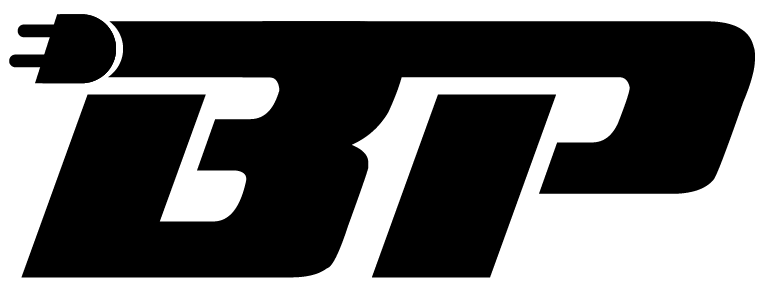A Guide To Updating Your BMW's Navigation Maps 2023- All The steps
Having up-to-date navigation maps in your BMW is crucial for a smooth, hassle-free driving experience. As roads, highways, and points of interest constantly change, outdated maps can lead to confusion, detours, and wasted time. BMW provides regular map updates to ensure you have the most accurate and reliable navigation information. This guide will take you through the step-by-step process of updating your BMW navigation maps for 2023. Following these instructions ensures that your BMW's navigation system remains current and helps you reach your destination efficiently. Let's dive into the process and get your maps updated!
BMW Navigation Vs. Google Maps
BMW Navigation and Google Maps are popular navigation systems but have different strengths and weaknesses.
|
Feature |
BMW navigation |
Google Maps |
|
Integration |
Integrated with iDrive |
Not integrated with iDrive |
|
Maps |
May not be as up-to-date |
Very up-to-date |
|
Features |
Fewer features |
More features |
|
Ease of use |
Easy to use while driving |
Can be difficult to use while driving |
|
Device compatibility |
Only works with BMW vehicles |
Works with a variety of devices |
Which Is Better?
Ultimately, the best navigation system for you depends on your individual needs and preferences. If you are looking for a navigation system that is easy to use and integrated with your BMW, then BMW navigation is a good option.
How To Check Compatibility And Map-Version?
Before proceeding with the map update process for your Bimmer, it is crucial to check the compatibility of your navigation system and determine the current map version installed. Here's how to do it:
- Visit the BMW Website- Go to the official BMW website using a web browser on your computer or smartphone.
- Enter Your BMW's VIN- Locate your BMW's Vehicle Identification Number (VIN). It is a unique 17-character code on your vehicle registration documents or the driver's side dashboard near the windshield. Enter the VIN in the designated field on the BMW website.
- Access Map Updates- Look for the "Map Updates" or "Navigation Updates" tab on the BMW website. Click on it to proceed.
- Select Map Region- Choose the region or country to download the map update. This ensures that you get the correct map data for your specific location.
- Check Compatibility- Within the Map Updates section, find the "Compatibility" tab and click on it. A list of BMW models and navigation systems compatible with the selected map update will be displayed. Locate your BMW model and navigation system in the list to verify compatibility.
- Check Current Map Version- Access the Navigation menu in your BMW's iDrive system using the iDrive controller. Select "Settings" from the menu options.
- Find Version Information- Look for the "Position and version" option in the Settings menu. Select it to view the version information of your current map. Note down the version number or name.
How Do I Update My Navigation in my BMW 2023?
After checking compatibility and the current map version, you can follow these steps to update your BMW navigation maps-

Download the latest map update.
You need to create a free BMW account to download the latest map update for your BMW. Once you have created an account, you can log in to the BMW website and download the map update for your car.
The BMW website will ask you to enter your BMW's VIN (Vehicle Identification Number) to verify that you are downloading the correct map update for your car.
Format a USB drive as FAT32.
The map update files must be copied to a USB drive to be installed on your BMW. The USB drive must be formatted as FAT32 for the map update files to be recognized by your BMW's navigation system.
You can format your USB drive using the Disk Management tool in Windows or the Disk Utility tool in macOS.
Copy the map update files to the USB drive.
Once your USB drive is formatted, you can copy the map update files to the drive. The files will be in a .zip file, so you must unzip them first.
You can use a file archiver program, such as WinZip or 7-Zip, to unzip the files.
Insert the USB drive into your Bimmer.
Once the map update files are copied to the USB drive, you can insert the drive into your BMW's USB port.
The navigation system will automatically detect the map update files and start the installation process.
Wait for the update to complete.
The update process will take a few minutes to complete. During the update process, you cannot use the navigation system.
Once the update is complete, the navigation system will restart.
How Long Does It Take To Update Bmw Maps?
The amount of time it takes to update BMW maps depends on a few factors, including the size of the update, the speed of your USB drive, and the speed of your BMW's navigation system. However, in general, it typically takes between 30 and 90 minutes to update BMW maps.
Here is a breakdown of the factors that can affect the update time:
- Size of the update: The larger the update, the longer it will take to install.
- Speed of your USB drive: A faster USB drive will install the update more quickly.
- Speed of your BMW's navigation system: A faster navigation system will install the update more quickly.
If you are updating your BMW maps for the first time, allowing more time for the update to complete is important. This is because the navigation system will need to create a new index of the map data, which can take some time.
Once the update is complete, your BMW's navigation system will restart. You can then start using the new maps.
Latest BMW Navigation Maps: What's New in Q2 2023?

The latest version of Bimmer navigation maps is 2023 Q2. This update brings significant improvements and enhancements to your navigation system. Here's what you can expect from the latest map update:
- New roads and construction zones: The latest map update includes new routes built since the previous update and construction zones that may affect your travel plans.
- Updated traffic patterns: The latest map includes updated traffic patterns to plan your route around traffic jams and other delays.
- Updated points of interest: The latest map update includes updated points of interest, such as restaurants, hotels, and gas stations.
- Improved search functionality: The latest map update includes improved search functionality, so you can find the places you need more easily.
- Enhanced 3D visuals: The latest map update includes enhanced 3D visuals to understand your surroundings better.
- Support for new languages: The latest map update supports new languages so you can use your navigation system in more countries.
In addition to these key features, the latest BMW navigation maps also include a number of other improvements and enhancements. For example, the map update is more efficient and takes less time to install. The update also includes several bug fixes, so you can be sure your navigation system is working properly.
Overall, the latest BMW navigation maps offer a number of significant improvements and enhancements. If you are looking for your BMW's most up-to-date navigation maps, then updating to the latest version is recommended.
How To Troubleshoot and Resolve BMW Navigation Maps Update Problems
The update process is not starting-
Ensure that you have downloaded the correct map update for your BMW. Verify the compatibility by entering your BMW's VIN on the BMW website.
Double-check that you have followed all the necessary pre-update requirements, such as having the engine running or the car in accessory mode.
If the update still doesn't start, try restarting your BMW and attempting the update again.
The update process is not completed-
Verify that your USB drive is formatted as FAT32. Use the Disk Management tool in Windows or the Disk Utility tool in macOS to format the USB drive if needed. Ensure you have a stable and reliable internet connection during the update process. If the update is incomplete, try using a different USB drive or USB port in your BMW.
The update process is failing-
Restart your BMW and try the update process again. Sometimes a simple reboot can resolve temporary issues. If the problem persists, it's recommended to contact BMW customer service or a BMW dealership for assistance. They can provide specialized support and guidance to resolve any update-related problems.
Additional Tips:
- Make sure your BMW is in Park mode before starting the update process to ensure safety and stability.
- Avoid disconnecting the USB drive during the update process, as it can interrupt the installation and cause errors.
- If you are using a USB hub, ensure it is powered and capable of effectively transferring data.
- Consider using a different USB drive if you continue to experience issues. Some USB drives may not be compatible with the BMW system.
- By following these troubleshooting tips, you can overcome common challenges and ensure a successful update of your BMW's navigation maps. However, if you encounter persistent difficulties, you should seek assistance from BMW customer service or authorized service centers for personalized support.
Apple CarPlay And BMW Navigation

In addition to using the built-in BMW navigation system, you can also use Apple CarPlay to access Google Maps, Waze, and other navigation apps on your iPhone. This can be a great way to get the latest map updates and traffic information and take advantage of these apps' features, such as live traffic updates, lane guidance, and ETAs.
To use Apple CarPlay with your BMW navigation system, you must have a compatible iPhone and a BMW model with Apple CarPlay support. Once you connect your iPhone to your BMW, you can launch Apple CarPlay and select the navigation app you want to use.
Here are some of the benefits of using Apple CarPlay with BMW navigation:
- You get the latest map updates from Google Maps, Waze, and other navigation apps.
- You can take advantage of these apps' features, such as live traffic updates, lane guidance, and ETAs.
- You can use your iPhone's voice commands to control navigation, making keeping your eyes on the road easier.
- If you want to get the most out of your BMW navigation system, use Apple CarPlay with a compatible iPhone. This will give you access to the latest map updates, traffic information, and features from your favorite navigation apps.
How To Use Apple CarPlay With BMW Navigation
To use Apple CarPlay with your BMW navigation system, follow these steps:
- Connect your iPhone to your BMW using a USB cable: Start by plugging one end of the USB cable into your iPhone and the other end into the USB port in your BMW. The USB port is usually located in the center console or glove compartment.
- Launch Apple CarPlay on your iPhone: You should see the CarPlay icon on your BMW's display once connected. If it doesn't appear automatically, navigate to the iDrive main menu and select the CarPlay option. This will launch the CarPlay interface on your iPhone.
- Select the navigation app that you want to use: On the CarPlay interface, you will see a selection of compatible apps, including navigation apps like Google Maps, Waze, and Apple Maps. Use the iDrive controller or touchscreen to navigate the available apps and select the one you want to use for navigation.
Once you have selected a navigation app, you can input your destination, customize your route preferences, and start navigating. The app will provide turn-by-turn directions, real-time traffic updates, and other navigation features.
That's it! You're now ready to use Apple CarPlay with BMW navigation and enjoy the benefits of accessing popular navigation apps directly through your BMW's infotainment system.
What Does The BMW Map Update Do?
The BMW map update provides the most up-to-date maps and information for your BMW navigation system. This includes new roads, construction zones, points of interest, and traffic information. Updating your BMW maps is important for several reasons:
- It ensures you have the most accurate and up-to-date information about your surroundings. This can help you to avoid traffic jams, construction zones, and other hazards.
- The map update can help you to find new places and businesses. The map update will include new roads, construction zones, and points of interest that may be missing from your old maps.
- The map update can improve the performance of your navigation system.
The new maps will be optimized for your BMW's navigation system, which can improve the accuracy and speed of navigation.
In conclusion, the BMW map update is an important tool for updating your BMW navigation system. By updating your maps regularly, you can ensure that you have the most accurate and up-to-date information and that your navigation system performs at its best.